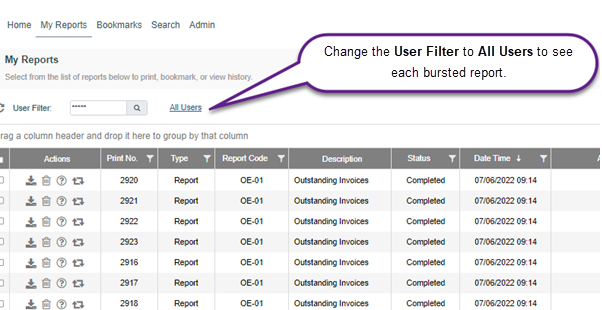Report Bursting
Report Bursting allows you to quickly run a report for many users at the same time, but provide each of those users with their own copy of the report, with their own set of data on the report. Some common ways to use Bursting would be to run the OE-01 Outstanding Invoices report and send each salesperson a list of their own open invoices, or to run the OE-37 Technician Labor Analysis and send each technician their own numbers for the month.
Report Bursting requires that you have the EPASS Reports: Distribution security options active.
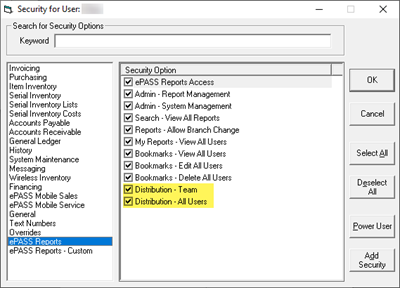
Before Starting
You'll need to do the following:
- Create a Report Team and add each report recipient to it.
- Verify that each member of the Report Team can access EPASS Reports. If you are bursting a custom report, you will also need to verify that each user has access to view the custom report.
Click here for instructions on creating a Report Team
- Log into EPASS. Go to Tools > System Maintenance.
- On the Tables tab, select Report Teams, and then click Open.
- Click Add.
- Enter a name for the report team in the Code field, a Description (optional), and then select one or more EPASS users from the Pass User dropdown.
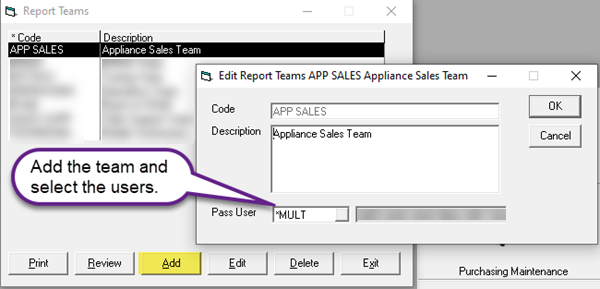
- Click OK, and then close the Report Teams screen.
For Bursting to work, each user selected in the Report Team must have the appropriate Salesperson, Technician, or Route codes configured in User Security.
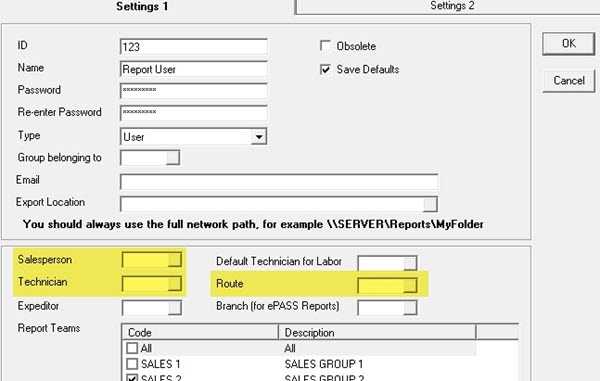
How to verify EPASS Reports Access
-
Go to Tools > System Maintenance. On the Tables tab, select User Security, and then click Open.
-
Select a User that is part of your Report Team, and then click Security.
-
Do the following:

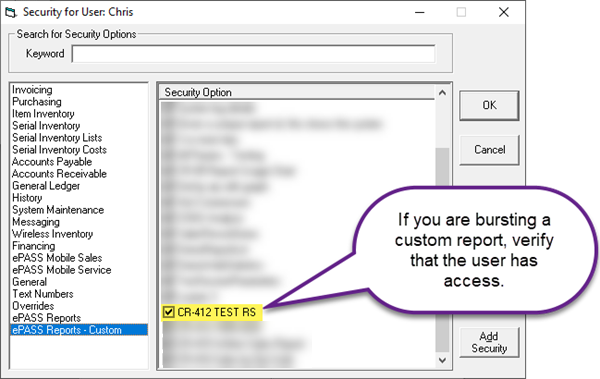
-
Click OK to close the Security screen.
-
Repeat steps 2—4 for each member of the Report Team.
Bursting a Report
Let's run a sample burst report. In this demo, we will use OE-01 Outstanding Invoices.
-
Open the report, and select the Burst option.
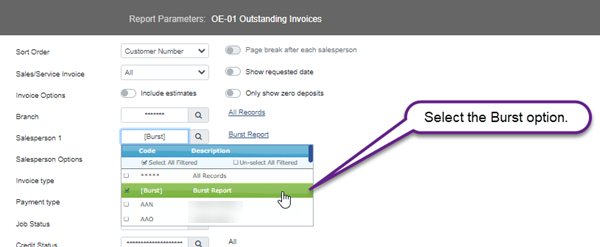
-
Distribute Reports is automatically enabled. In the Distribution Type dropdown, select Teams. In the Teams dropdown, select your Report Team. If one or more members of the Report Team can't access the report, click the red hyperlink to view which team members don't have access.
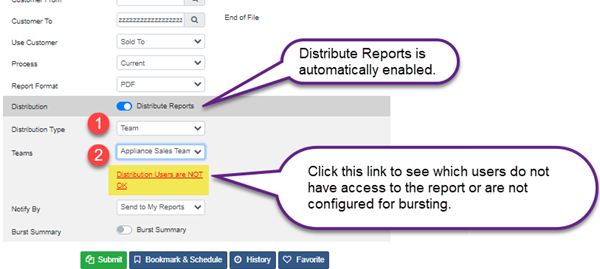
-
Turn on Burst Summary, and then click Submit.
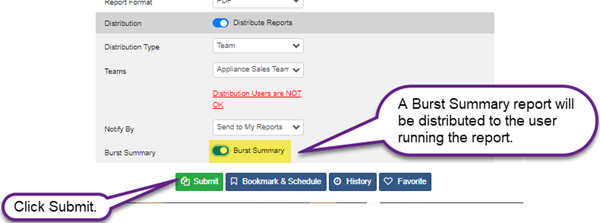
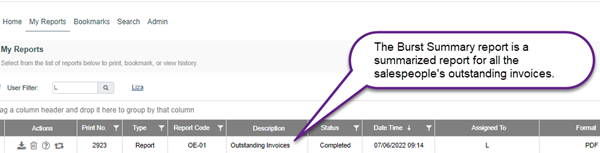
-
On the My Reports screen, change the User Filter to All Users (***) to see each bursted report.